LexisNexis TotalPatent One® New Patent Search Tool

The LexisNexis TotalPatent One® patent search tool is designed to deliver on-point results derived from a comprehensive and in-depth content collection of patent and non-patent literature.
To provide the best possible patent search tool, we use an iterative process of gathering your input and using that valuable feedback to guide the enhancements we introduce into our products.
New search functionality
Based on extensive research and feedback, we have created a new, improved search experience. Key highlights of the new search page include:
- Improved search–building features to help build queries faster
- The ability to build and adjust search queries with synchronization between the command line and objects
- Improved display to quickly review queries and spot errors
- Enhanced search object selection
- Extended search object list
- Pre-search filters for Patent Type and Patent Group to help improve search efficiency
The new search functionality allows you to build your search easily and efficiently. The underlying search algorithm remains the same, providing comprehensive results you can rely on. Below is an overview of the four major aspects of the new search feature.
1. Improved search query building
There are now two new tabs, Post issuance and INPADOC, in the Legal information section of document view to help make your resea
Select the Query tab to create object or command line queries to search for patent documents. The query builder of the new search page in TotalPatent One® replaces the previous Object Search.
To build a search with the patent search tool, simply type your search request in the object field, and it will automatically fill the search box. All changes made will be synchronized in the search box. The list displays the most commonly used search fields.
To help ensure the best readability of search queries, objects are now displayed in bold, and operators (AND/OR/NOT) are displayed in blue. You can also add entries directly in the command line to build your query.
Edit in Full Page allows you to create a search without using objects.
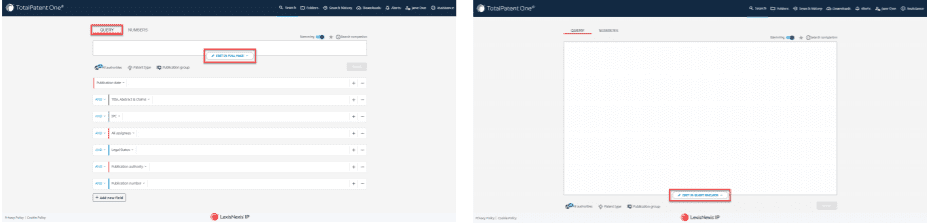
2. Enhanced search object selection
Select the fields relevant to your search from the drop-down menu for each object category, or choose another category. Enter a keyword in the text box next to the search object you want to use. The keyword will be added immediately to the query box, including all syntax requirements.
Use the plus (+) button at the end of the lines to add a second instance of any object in your list. (Remove any line using the minus (-) button.) Select the preferred operator ADD/OR/NOT from the drop–down list in front of the second instance of your object, and add a second keyword.
Objects can be moved up and down by dragging and dropping to optimize the order of the fields. To change a search field in your object list, you can either select another one from the drop-down list next to the object name (the objects are grouped by color) on the search page, or use the Add a new field button at the bottom of the search page.
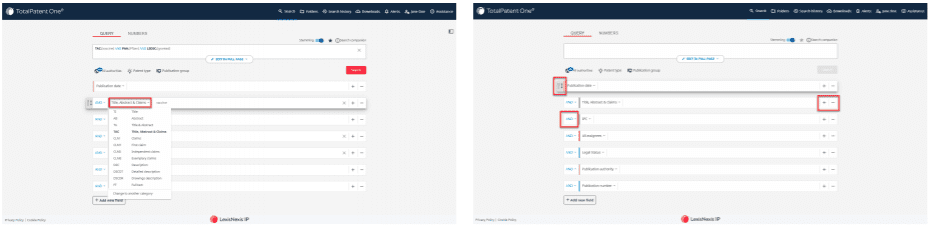
3. Extended search object list
The new search page displays the most commonly used search fields by default, but all supported search fields can be added to it as an object. Find the extended search object list by clicking on Add a new field at the bottom of the search page. Select the relevant objects from the extended object list (color–coded groups), and the selected fields will be added to the search page. On the extended search object list tab, click show more to expand the full lists of the different groups of search fields.
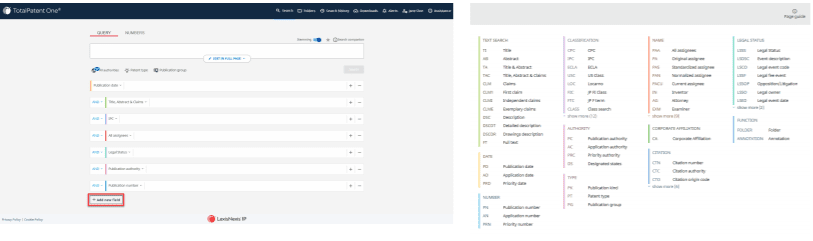
4. Patent type and publication group pre-search filters
For more efficient searching, pre-search filters for Patent Type and Patent Group have been added. You can find these search fields as fixed search options next to the Authority selection. Patent Type offers you three options (Patent, Utility model and Design), and Publication group offers two (Grant and Application), which you can select from the respective drop-down lists.
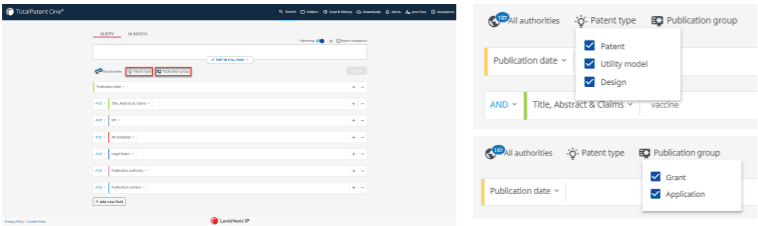
See how to conduct quality patent searches with TotalPatent One.
Learn more about TotalPatent One.

Need to simplify your patent search?
Get quick, precise, and reliable results with full-text documents and high-resolution images from global patent authorities.
